How to Upload a File to a Dynamic Form
Certain Dynamic Forms may require you to upload documentation to the form. Below are some instructions to assist you. Note that only file formats JPEG, PDF, and PNG are acceptable. No file can be greater than 25Mb in size.
To upload the document, click on the “Choose File” upload button and navigate to the file you wish to upload and select it. After it has been uploaded, you will see the filename next to the upload button.
Example of the upload feature:

Uploaded documents for Dynamic Forms will be accepted only in JPEG, PDF, or PNG file formats (note that PDF is preferred). There are multiple ways to convert files to PDF.
- In Microsoft Word, files can be copied and pasted into a blank document. Click on “File,” click on “Save As,” choose your desired destination folder to save the document into, and select “PDF (*.pdf)” as the file type.
- There are a number of websites and mobile applications available to scan a document and save it as a PDF file. For iOS users, you can visit the Apple App Store. For Android users, you can visit the Google Play Store.
Note
- If your document is multiple pages, you must merge these pages into one file in order to successfully submit the document for review.
- The file should be a PDF and cannot exceed 25Mb in size.
- The file must also not be password protected, as a password-protected file will prevent staff form being able to review the document.
If you require assistance with a Dynamic Form, visit our Services page for more information.