Summer Salary
The Summer Salary system was designed by the RF and CUNY to allow for an entirely online summer salary experience that adheres to required CUNY policy and includes the following three sections:
1. Appointment
In this section, you can create the Summer Salary Appointment. This system’s approval process will follow the same work flow as last year. The principal investigator (PI) creates the appointment, the grants officer approves the request, and the RF project administrator (PA) makes the final approval, which then allows the appointment amount to become encumbered on the sponsored account in question. This year the appointments can be entered as a one-time lump sum amount per employee per account. This eliminates the need to potentially enter three separate appointments for each employee on each account to cover the entire summer period (June, July, and August).
2. Payment Authorization
In this section, “after the fact” payment authorizations replacing the “Summer Salary Certificate” can be created and approved. After the RF PA makes his or her final approval in the “Appointment” process, an e-mail notification will be sent to the PI and the grants officer alerting them to this fact. This now means that the “Payment Authorization” process can begin. The PI and/or the grants officer can then divide this encumbrance total over the six pay periods covering the entire summer period (June 1–15, 16–30; July 1–15, 16–31; August 1–15, 16–31) and then “save” this information. As the time periods become retroactive, these saved amounts can be approved by the PI and are required to be approved by the grants officer. Once these authorized amounts have been approved and are ready for payment, they will then appear on the Summer Salary Payment Authorization Report, which is sent to the college’s payroll and grants offices according to the CUNY Summer Salary Pay Schedule (requires RF log-in).
3. View Pending
In this section, you can check on the status of the appointments and payment authorizations that are pending approval for which you are responsible. The ability to approve, reject, update, and recall transactions is available in this section as well.
Note: A manual is accessible from within the system by clicking on the “Help” icon.